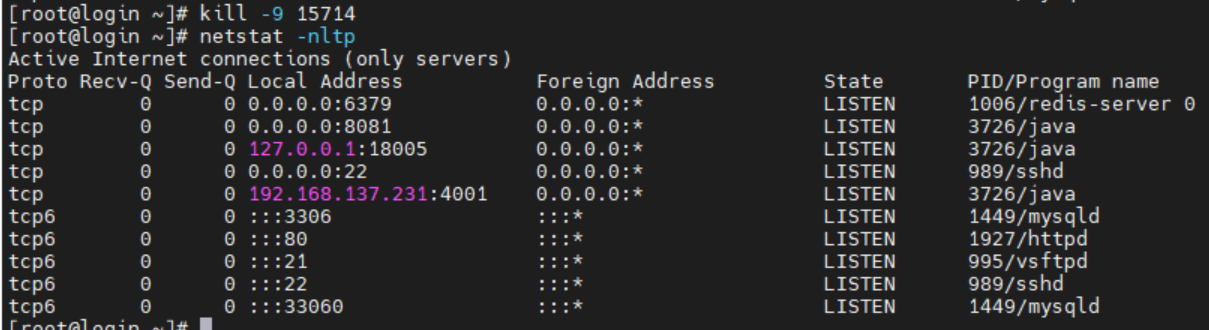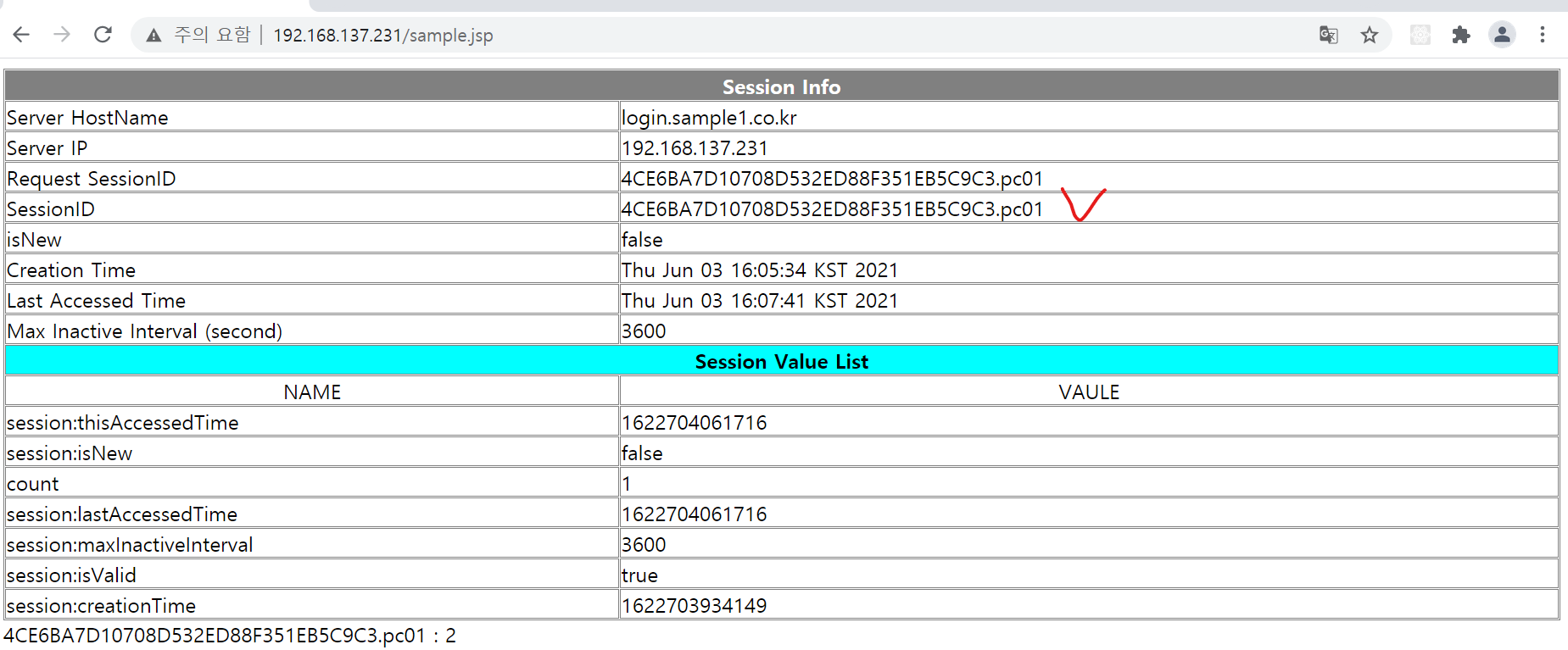linux(centos7) 환경에서 redis를 활용한 tomcat session Management
1. Redis 설치하기
redis를 활용한 tomcat session 관리를 위해서는 가장 먼저 Redis를 설치해야 합니다.
레디스 다운로드 페이지에서 아래와 같이 링크 주소 복사를 해줍니다.
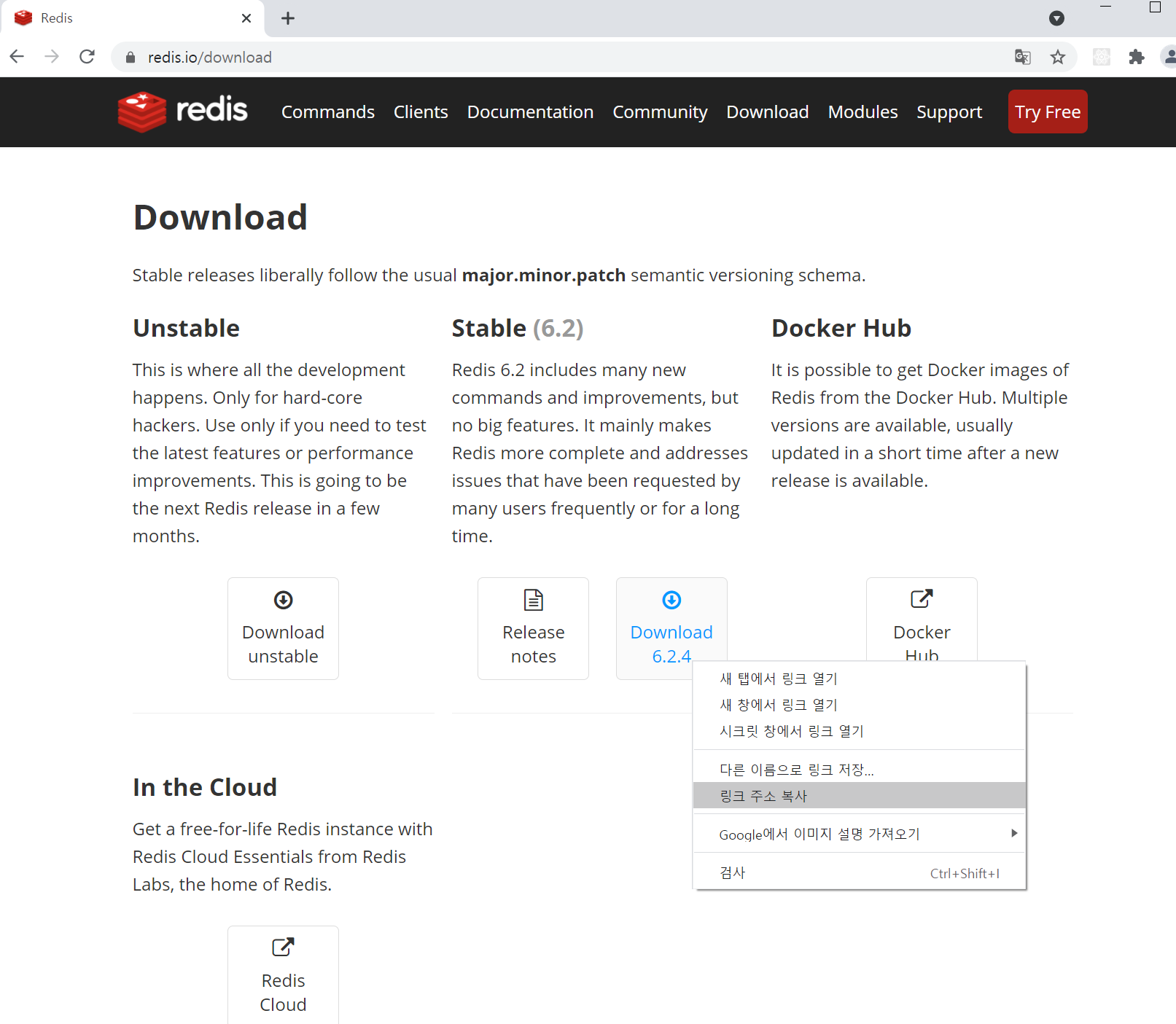
리눅스 터미널에서 다음과 같이 명령어를 입력해 다운로드 및 압축 해제를 합니다.
# wget (복사한 링크 주소)https://download.redis.io/releases/redis-6.2.3.tar.gz
# tar xf redis-6.2.3.tar.gz
그럼 다음과 같이 디렉토리가 생성이 됩니다. 
생성된 디렉토리로 들어가서 make 파일을 실행해줍니다.
# cd redis-6.2.3
# make
에러 발생시 gcc를 설치하고 make 파일을 distclean 한 뒤에 다시 실행해줍니다.
# yum install gcc
# make distclean
# make
# make install PREFIX=/opt/redis
profile파일을 열어 다음과 같이 입력해 환경 변수 설정을 해줍니다.
# nano etc/profile
export REDIS_HOME=/opt/redis
export PATH=$PATH:$REDIS_HOME/bin
환경변수를 활성화 해줍니다.
# source /etc/profile
환경 변수 설정까지 끝났으면 포트번호, config파일, 로그파일, 실행파일경로 설정을 위해 install_server.sh 스크립트 파일을 실행시켜줍니다.
# cd redis홈디렉토리/utils
# ./install_server.sh
만약 다음과 같은 문구가 나타난다면 (systemd로 실행하게 되면 다음문구가 나오게 설정되어 있어서 주석처리 해주면 됩니다.)
This systems seems to use systemd.
Please take a look at the provided example service unit files in this directory, and adapt and install them. Sorry!
install_server.sh를 열어서 다음과 같이 주석을 달아줍니다. 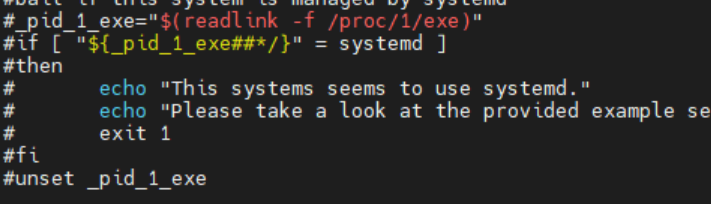
그리고 다시 install_server.sh 파일을 실행하면 아래와 같이 나타나게 되고, default로 할거면 ENTER키를, 아니라면 따로 설정을 해주면 됩니다.
# ./install_server.sh
Please select the redis port for this instance: [6379]
redis server의 default포트. (ENTER)
Please select the redis config file name [/etc/redis/6379.conf]
config 파일 경로 설정. (ENTER)
Please select the redis log file name [/var/log/redis_6379.log]
로그 파일 경로 설정. (ENTER)
Please select the redis executable path []
redis-server 실행 경로 설정. 못찾을 시 다음과 같이 설정
Please select the redis executable path [] /opt/redis/bin/redis-server
설정이 끝나면 다음과 같이 나타나고 마지막 ENTER키를 누르게 되면 설치에 성공했다는 문구가 나타납니다. 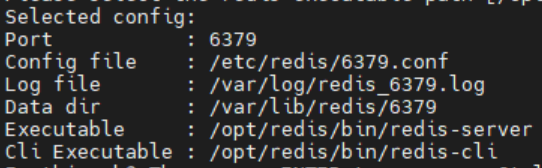
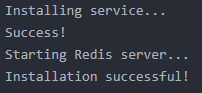
redis 서버가 기동되고 있는지 확인합니다.
# systemctl status redis_6379
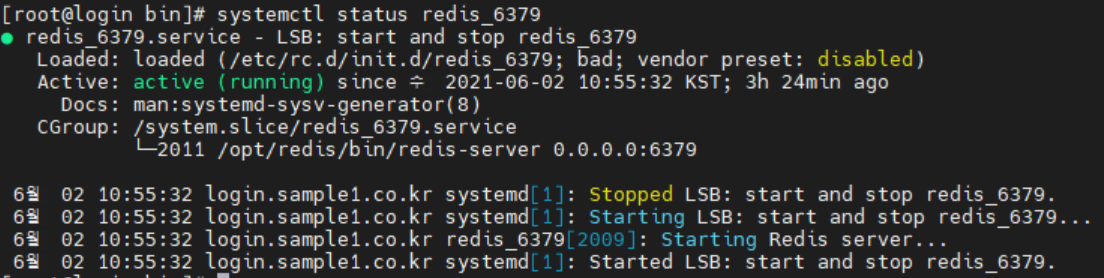
마지막으로 외부접속이 가능하도록 방화벽포트를 열어주고 설정 변경을 해줍니다. 먼저 방화벽 포트를 열어줍니다.
# firewall-cmd --permanent --add-port=6379/tcp
# firewall-cmd --reload
다음으로 /etc/redis/6379.conf 파일을 열어 127.0.0.1은 주석해주고 0.0.0.0으로 bind 해줍니다.
# nano /etc/redis/6379.conf
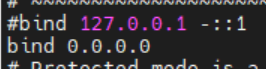
2. Redisson을 이용한 tomcat session 관리
2개 이상의 톰캣서버를 운영할 경우에 JndiRedissonFactory를 tomcat홈디렉토리/conf/server.xml의 GlobalNamingResources태그 부분에 추가합니다. (모든 톰캣서버에 적용)
# nano tomcat홈디렉토리/conf/server.xml
<GlobalNamingResources>
<Resource name="bean/redisson"
auth="Container"
factory="org.redisson.JndiRedissonFactory"
configPath="${catalina.base}/conf/redisson.yaml"
closeMethod="shutdown"/>
</GlobalNamingResources>
configPath에서 설정해놓은 redisson.yaml 파일을 해당 경로에 만들어줍니다. address부분만 본인이 설정한 포트로 맞춰줍니다. (모든 톰캣서버에 적용)
# cd tomcat홈디렉토리/conf/redisson.yaml
singleServerConfig:
idleConnectionTimeout: 10000
connectTimeout: 10000
timeout: 3000
retryAttempts: 3
retryInterval: 1500
password: null
subscriptionsPerConnection: 5
clientName: null
address: "redis://localhost:6379"
subscriptionConnectionMinimumIdleSize: 1
subscriptionConnectionPoolSize: 50
connectionMinimumIdleSize: 24
connectionPoolSize: 64
database: 0
dnsMonitoringInterval: 5000
threads: 16
nettyThreads: 32
codec: !<org.redisson.codec.MarshallingCodec> {}
transportMode: "NIO"
다음엔 JndiRedissonSessionManager를 tomcat홈디렉토리/conf/context.xml에 추가합니다. (모든 톰캣서버에 적용)
# nano tomcat홈디렉토리/conf/context.xml
<ResourceLink name="bean/redisson"
global="bean/redisson"
type="org.redisson.api.RedissonClient" />
<Manager className="org.redisson.tomcat.JndiRedissonSessionManager"
readMode="REDIS"
jndiName="bean/redisson" />
마지막으로 본인의 tomcat버전에 맞는 2개의 jar 파일을 tomcat홈디렉토리/lib에 넣어주면 됩니다. (모든 톰캣서버에 적용)
redisson-all-3.15.5.jar
Tomcat 7.x - redisson-tomcat-7-3.15.5.jar
Tomcat 8.x - redisson-tomcat-8-3.15.5.jar
Tomcat 9.x - redisson-tomcat-9-3.15.5.jar
Tomcat 10.x - redisson-tomcat-10-3.15.5.jar
redis 설정이 끝났으면 Test로 아래와 같이 session정보를 받아 오는 sample.jsp파일을 톰캣서버의 webapps/ROOT 디렉토리에 올려줍니다. (모든 톰캣서버에 적용)
<%@ page language="java" contentType="text/html; charset=UTF-8" pageEncoding="UTF-8"%>
<%@ page import="java.text.*"%>
<%@ page import="java.util.*"%>
<%
String RsessionId = request.getRequestedSessionId();
String sessionId = session.getId();
boolean isNew = session.isNew();
long creationTime = session.getCreationTime();
long lastAccessedTime = session.getLastAccessedTime();
int maxInactiveInterval = session.getMaxInactiveInterval();
Enumeration e = session.getAttributeNames();
%>
<html>
<head>
<meta http-equiv="Content-Type" content="text/html; charset=EUC-KR">
<title>Session Test</title>
</head>
<body>
<table border=1 bordercolor="gray" cellspacing=1 cellpadding=0
width="100%">
<tr bgcolor="gray">
<td colspan=2 align="center"><font color="white"><b>Session
Info</b></font></td>
</tr>
<tr>
<td>Server HostName</td>
<td><%=java.net.InetAddress.getLocalHost().getHostName()%></td>
</tr>
<tr>
<td>Server IP</td>
<td><%=java.net.InetAddress.getLocalHost()
.getHostAddress()%></td>
</tr>
<tr>
<td>Request SessionID</td>
<td><%=RsessionId%></td>
</tr>
<tr>
<td>SessionID</td>
<td><%=sessionId%></td>
</tr>
<tr>
<td>isNew</td>
<td><%=isNew%></td>
</tr>
<tr>
<td>Creation Time</td>
<td><%=new Date(creationTime)%></td>
</tr>
<tr>
<td>Last Accessed Time</td>
<td><%=new Date(lastAccessedTime)%></td>
</tr>
<tr>
<td>Max Inactive Interval (second)</td>
<td><%=maxInactiveInterval%></td>
</tr>
<tr bgcolor="cyan">
<td colspan=2 align="center"><b>Session Value List</b></td>
</tr>
<tr>
<td align="center">NAME</td>
<td align="center">VAULE</td>
</tr>
<%
String name = null;
while (e.hasMoreElements()) {
name = (String) e.nextElement();
%>
<tr>
<td align="left"><%=name%></td>
<td align="left"><%=session.getAttribute(name)%></td>
</tr>
<%
}
%>
</table>
<%
int count = 0;
if(session.getAttribute("count") != null)
count = (Integer) session.getAttribute("count");
count += 1;
session.setAttribute("count", count);
out.println(session.getId() + " : " + count);
%>
</body>
</html>
다음으로 톰캣서버의 server.xml파일을 열어 설정 변경을 해줍니다. (모든 톰캣 서버 적용)
Engine 부분에 jvmRoute명을 설정합니다.
# nano 톰캣홈디렉토리/conf/server.xml
톰캣서버1 
톰캣서버2 
톰캣설정이 끝나면 톰캣과 아파치 연동을 위해 아파치 설정을 해줍니다.
아파치홈디렉토리/conf/httpd.conf 파일을 열어 Include conf/extra/httpd-vhosts.conf 부분 주석을 풀어줍니다.
# nano 아파치홈디렉토리/conf/httpd.conf

아파치홈디렉토리/conf/extra/httpd-vhosts.conf파일을 열어 다음과 같이 설정해줍니다.
주의할 부분은 Proxy BalancerMember 부분에는 리눅스서버 아이피:톰캣포트 와 route는 톰캣서버의 server.xml파일의 Engine부분에서 설정했던 jvmRoute명과 같이 설정합니다.
# nano 아파치홈디렉토리/conf/extra/httpd-vhosts.conf
<VirtualHost *:80>
DocumentRoot /SW/web/src
DirectoryIndex index.html
ErrorDocument 403 /error.html
ErrorDocument 404 /error.html
ErrorDocument 500 /error.html
ErrorLog "|/SW/web/httpd-2.4.46/bin/rotatelogs -l /SW/web/httpd-2.4.46/logs/t_error.log.%Y%m%d 86400"
CustomLog "|/SW/web/httpd-2.4.46/bin/rotatelogs -l /SW/web/httpd-2.4.46/logs/t_access.log.%Y%m%d 86400" combined
<Proxy balancer://pc_cluster stickysession=JSESSIONID>
BalancerMember http://192.168.137.231:8080/ route=pc01 loadfactor=1 retry=2
BalancerMember http://192.168.137.231:8081/ route=pc02 loadfactor=1 retry=2
</Proxy>
ProxyPass /pub !
ProxyPassReverse /pub !
ProxyPass / balancer://pc_cluster/
ProxyPassReverse / balancer://pc_cluster/
Header unset X-Frame-Options
<Location />
Options NONE
Require all granted
AddOutputFilterByType DEFLATE text/html text/plain text/xml
</Location>
</VirtualHost>
모든 설정이 끝났으면 apache, redis서버와 두개의 tomcat서버를 기동시키고 확인합니다. 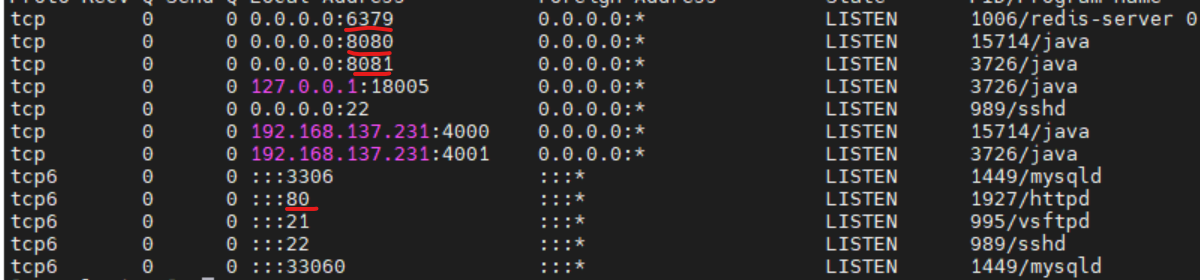
웹 브라우저에서 본인아이피주소:아파치서버포트/jsp파일명 으로 접속해서 session정보를 확인합니다. 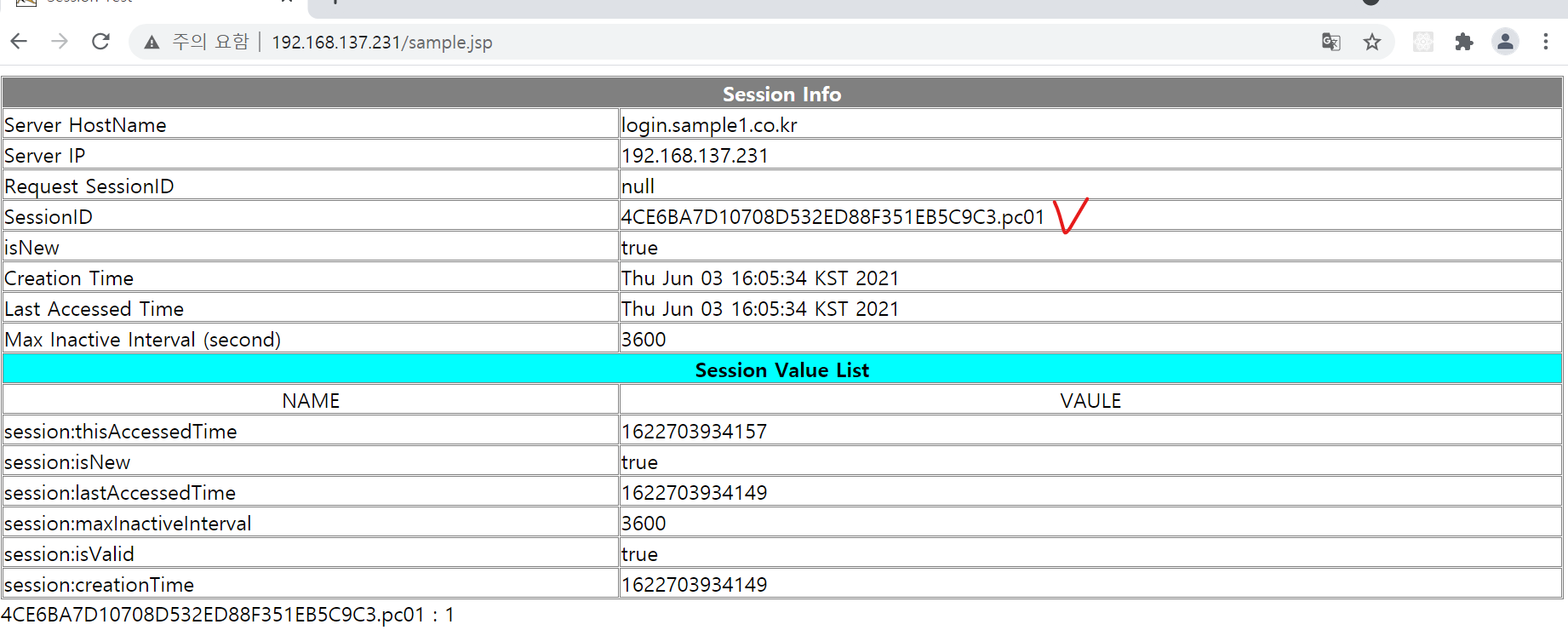
해당톰캣서버를 중지시키고 웹브라우저에서 새로고침을 하고도 session이 유지가 되면 성공입니다.
# kill -9 15714(해당포트PID)